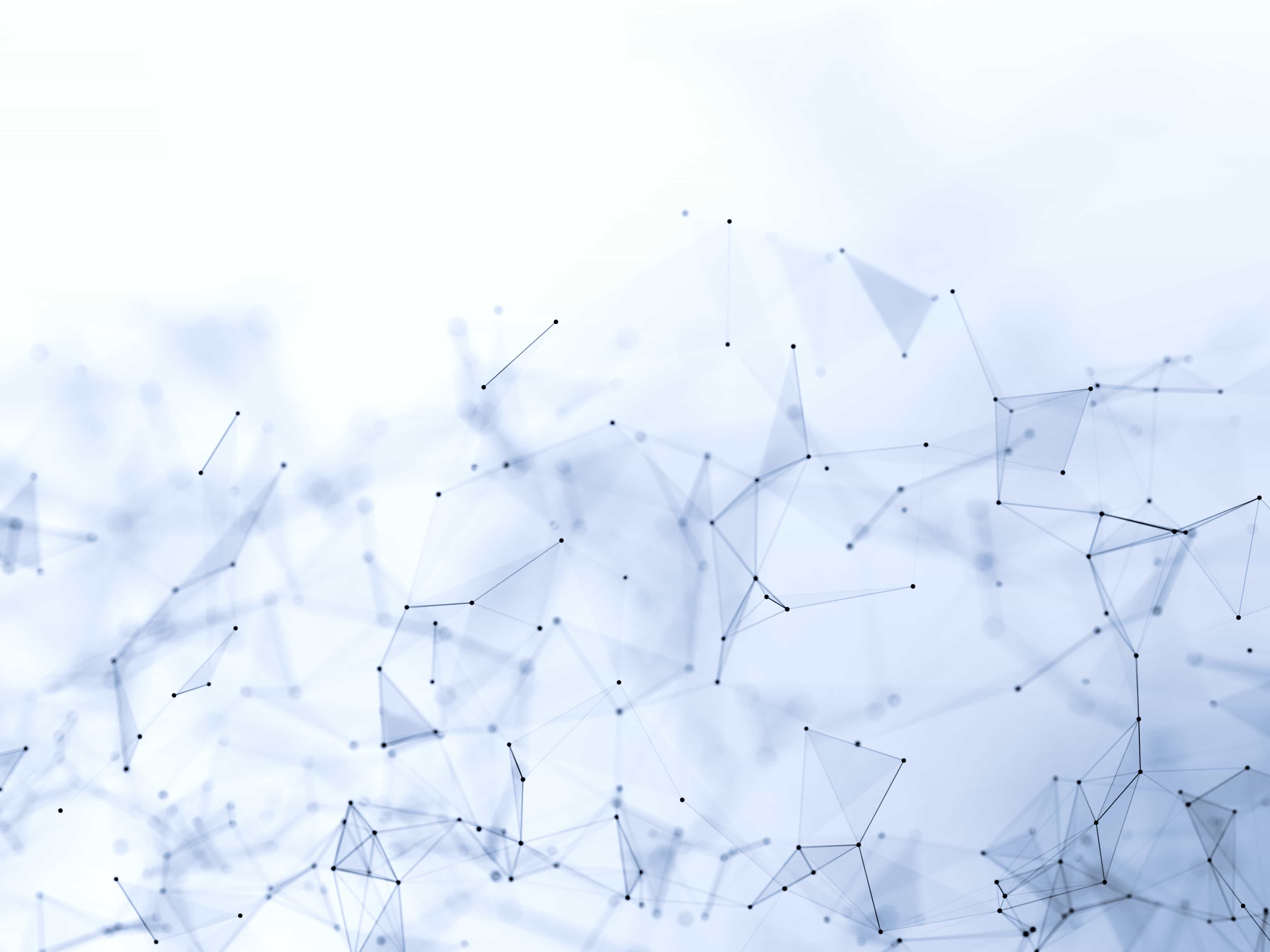
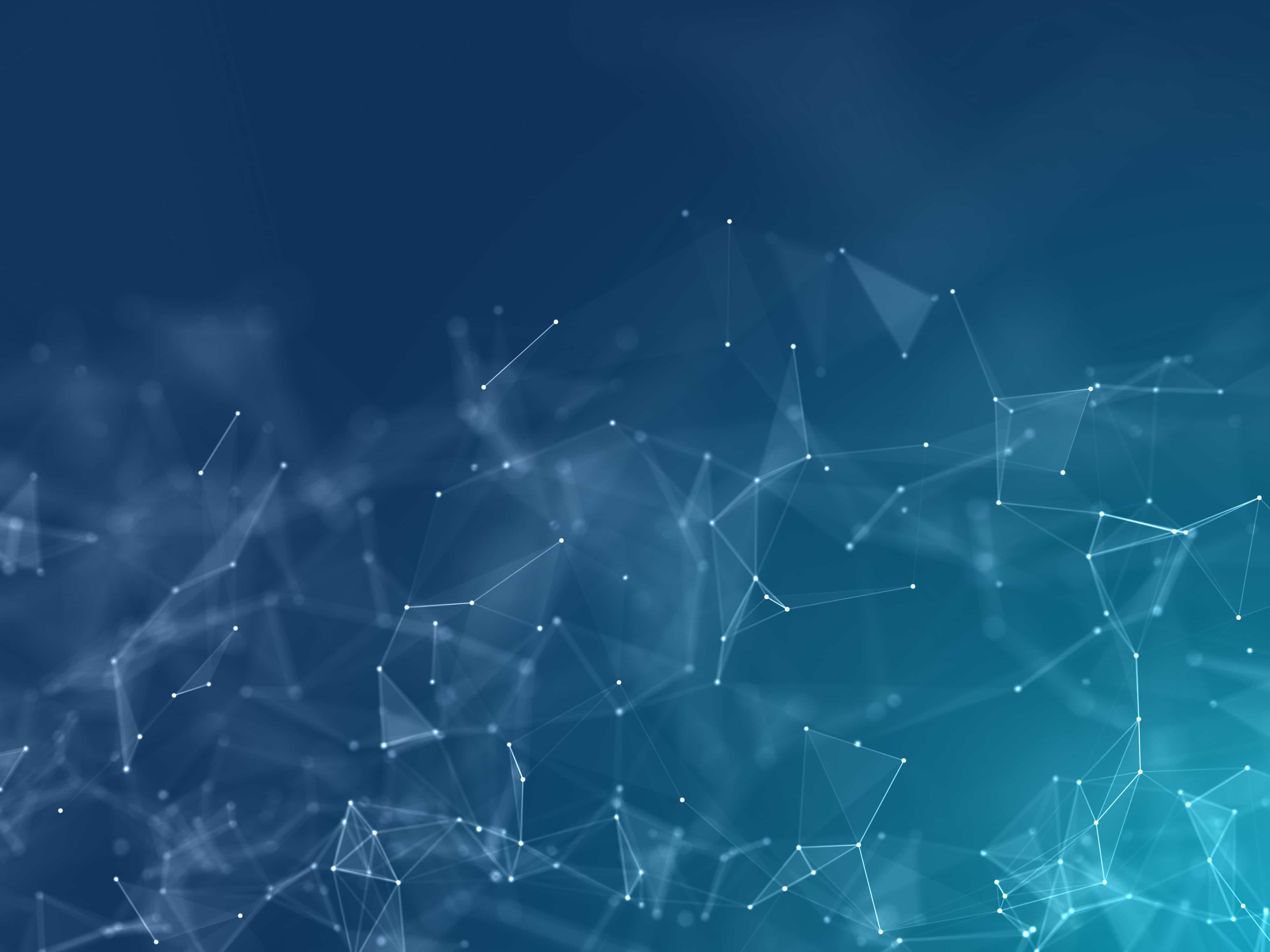
Push
We've compiled a list of local changes (commits) tracked by Git and Github Desktop.
Now, it's time to send them to the cloud. Let's hit the push button! 🚀
What is a push?
Our work folder exists in duplicate: one version resides locally, while the other is stored on github.com.
Throughout the previous lessons, we've made changes to the local version of the repository, encapsulated in several commits.
Now, it's time to synchronize the local changes with the version on GitHub! This process is accomplished through a procedure known as a push.
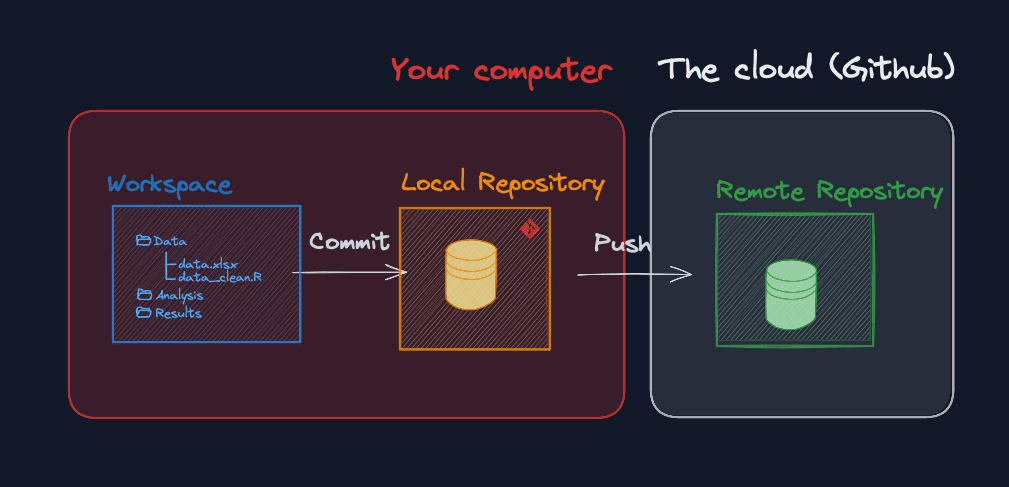
Mental model: a push sends the local version of the work to the cloud (github).
Let's push! 🚀
Pretty straightforward, there is just 1 button to press on Github Desktop:
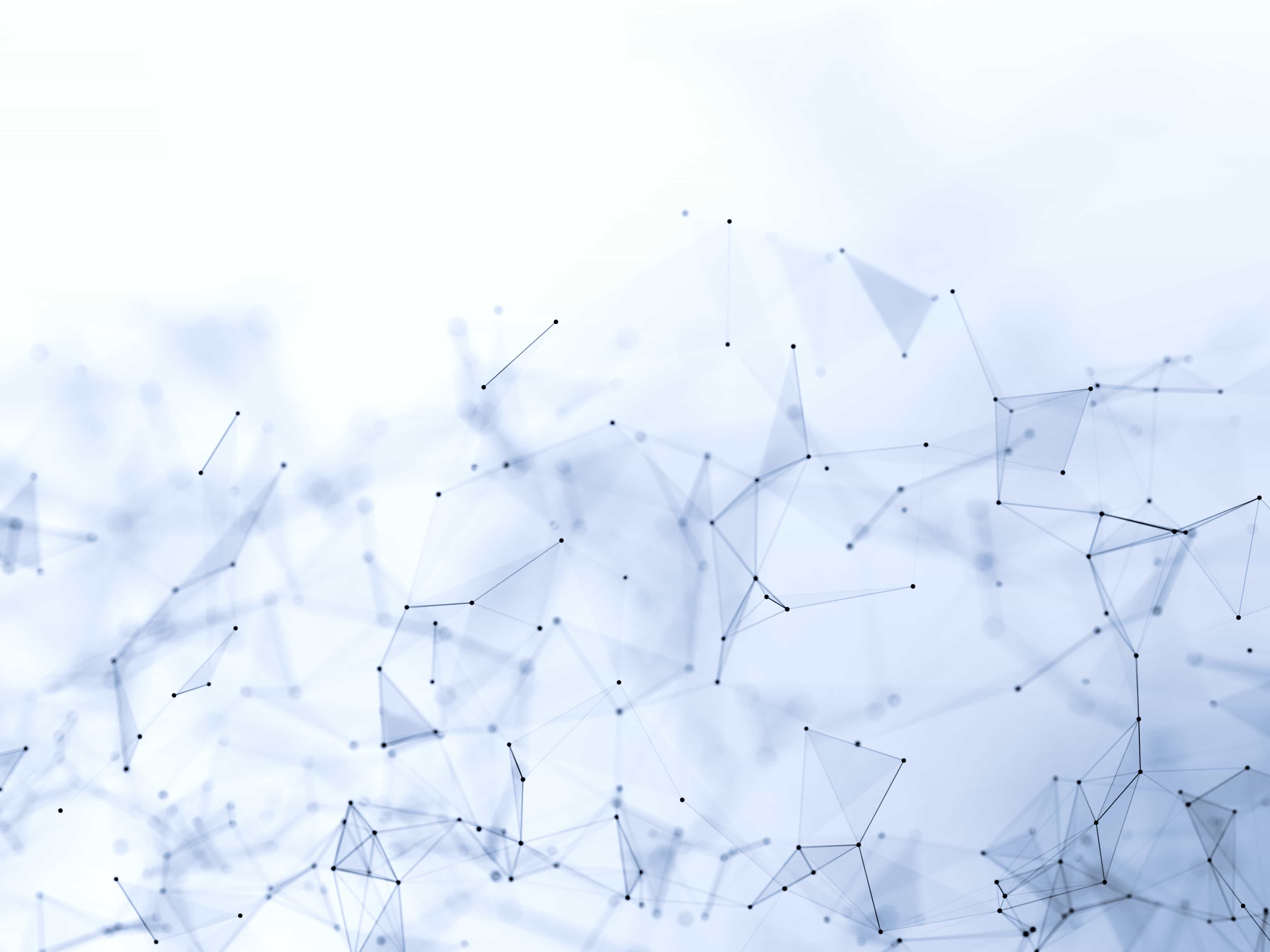
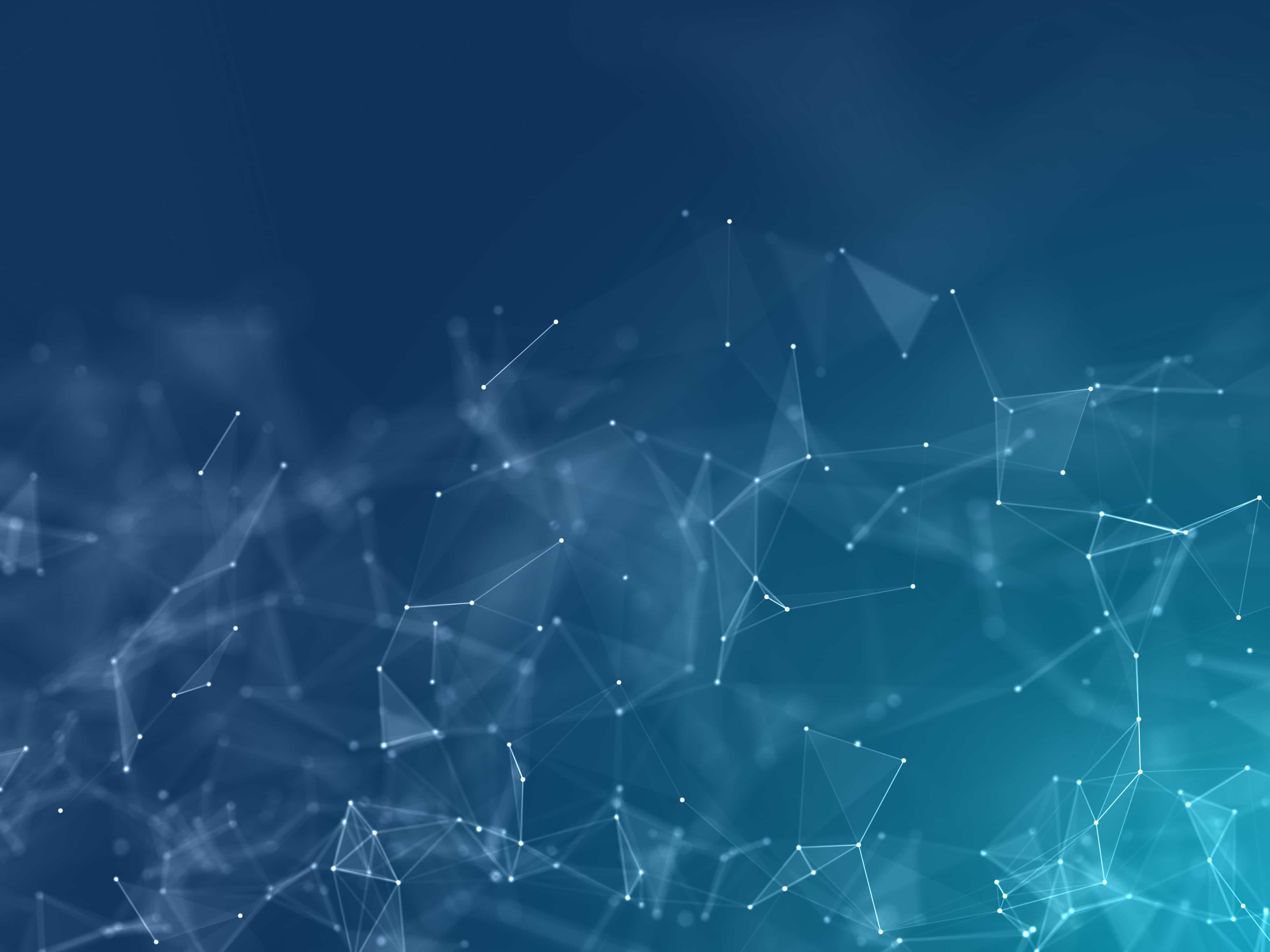
This lesson is for members only! 😔
Become a member now to access the full course with a lifetime access!
Or Login