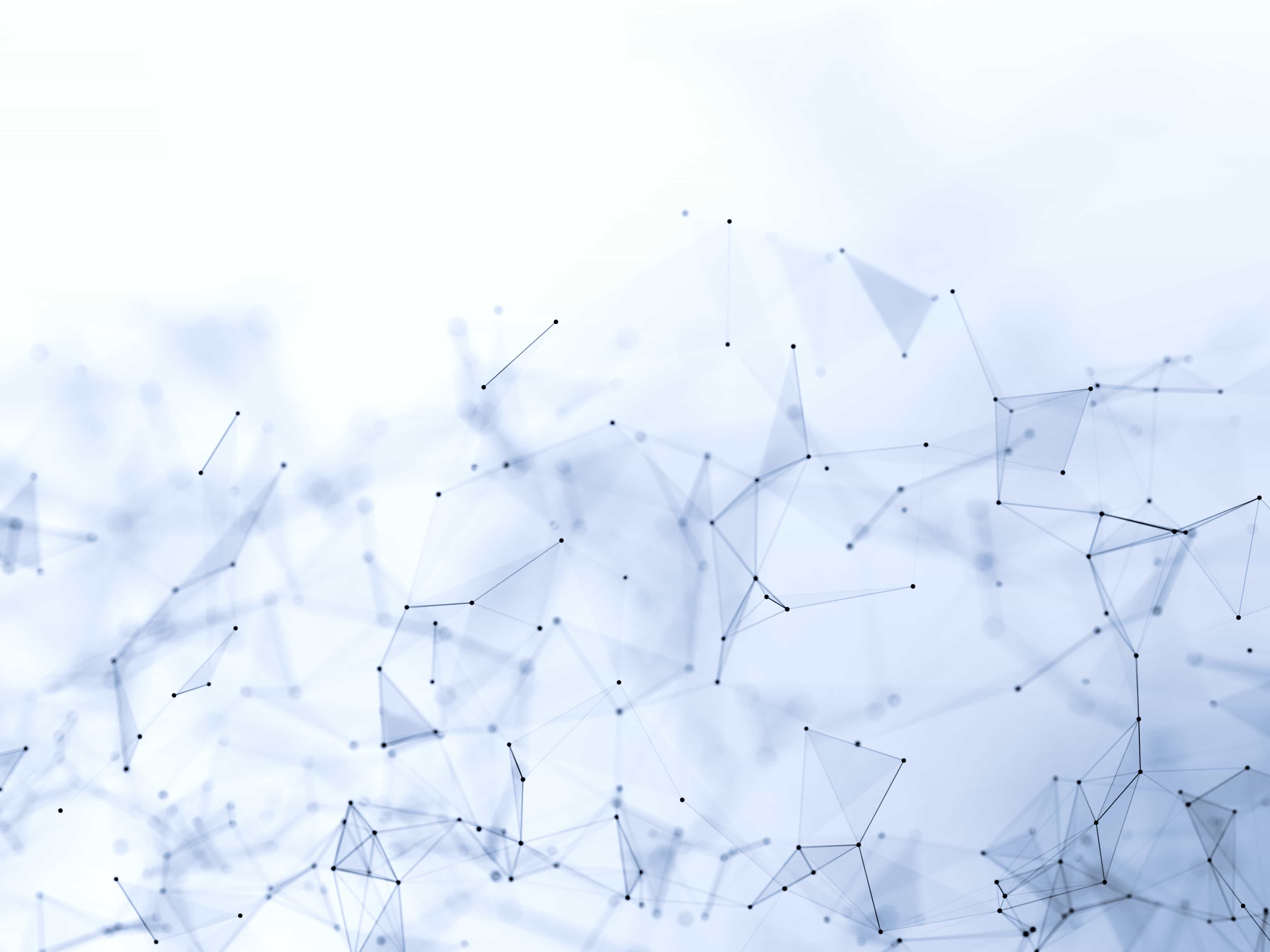
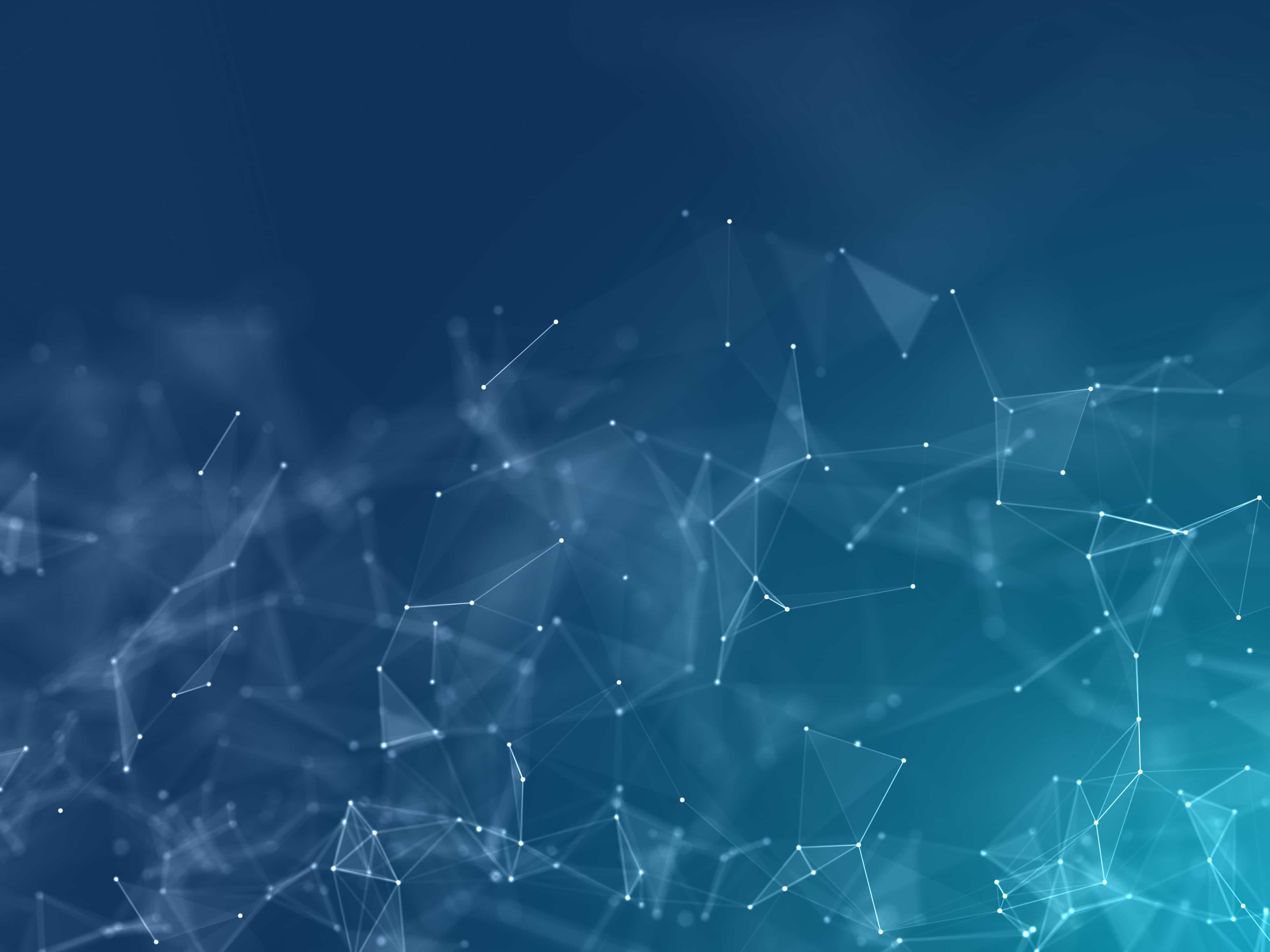
Module 1 | Lesson 10
Use shortcuts
As you'll spend considerable time in your editor, learning shortcuts is key to efficient use.
Embrace these time-savers to enhance your coding experience. 🔥
Members only
8 minutes readTime adds up
Let's say you just wrote a line of code. Now you want to run it!
You have 2 options!
- Remove your hands from the keyboard. Take the mouse. Hover over the
runbutton. Click.
OR
- Press
cmd+enter
I believe it takes at least 1 second to grab the mouse. But it is pretty instant to type the keyboard shortcut.
If you do it 40 times per hour, work on R 4h per day, 200 days per year...
This is 9 hours per year
Now you learn 10 shortcuts of this kind. That's 90 hours. Two weeks of work at least.
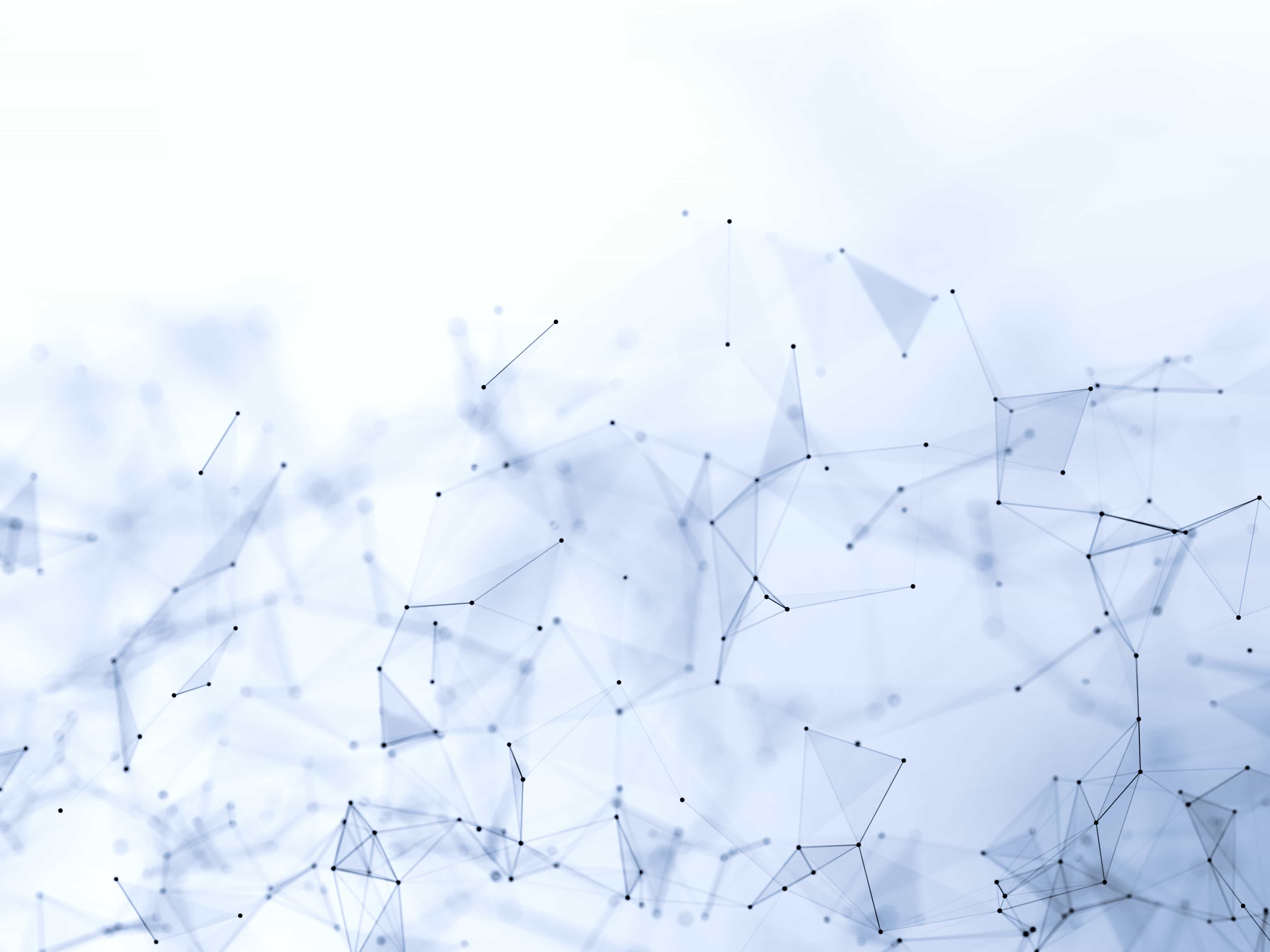
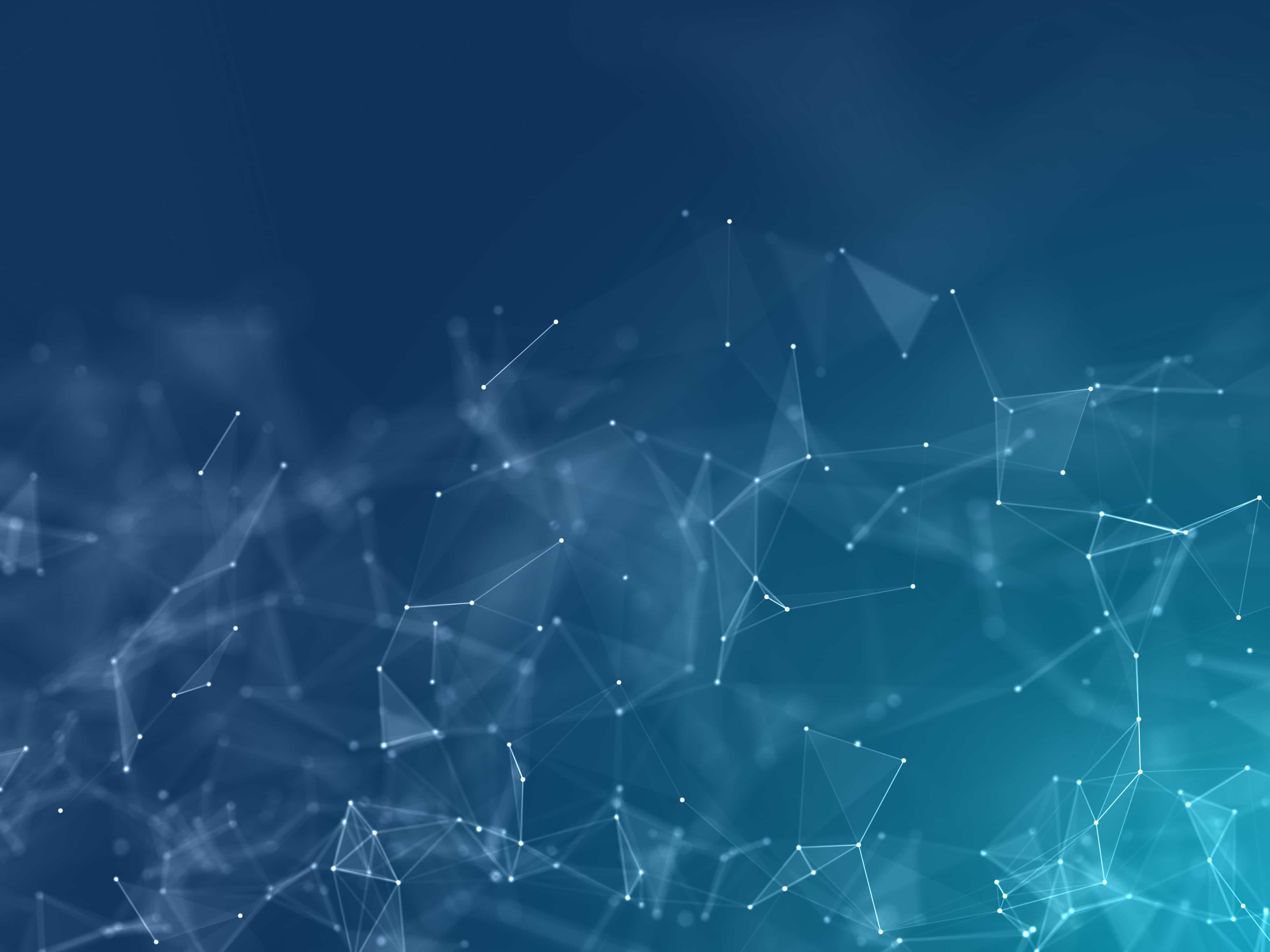
Productive R Workflow
This lesson is for members only! 😔
Become a member now to access the full course with a lifetime access!
Or Login